Adding Printer Definitions
This topic describes how to add your printer definitions. Printer definitions allow you to specify the printer type and other configurations.
- On the ShipExec Management Studio home page, click Companies.
- From the Companies page, do one of the following:
- To add printer definitions at the company level, click the
 icon for the company to which you want to add printer definitions.
icon for the company to which you want to add printer definitions.
- To add printer definitions at the site level, click the
 icon for the company, then click the Sites tab, and then click the
icon for the company, then click the Sites tab, and then click the  icon for the site for which you want to add printer definitions.
icon for the site for which you want to add printer definitions.
- To add printer definitions at the company level, click the
- From the Printing tab, click Printer Definitions. The Add Printer Definitions page displays.
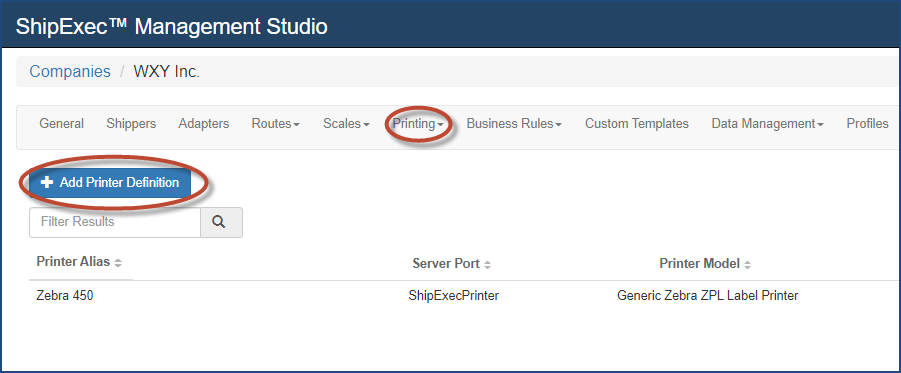
- Click Add Printer Definition. The Add/Update Printer Definition dialog box displays.
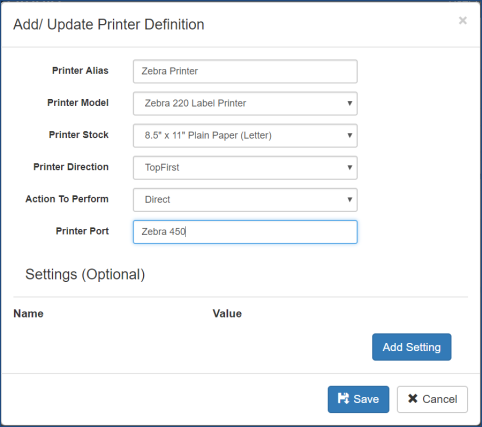
- Type the printer alias in the Printer Alias box. (You can use the alias multiple times to perform multiple actions or to allow for multiple types of printers.)
- From the Printer Model drop-down list, select the printer you will be using. (If generating an image, it is better to use the same Model, Stock, and Direction as your printer.)
- Complete the rest of the printer definitions to your specification.
Note: If you set up a Direct Action to Perform, the printer sends directly from the server.
- Click Save.
Related Topics